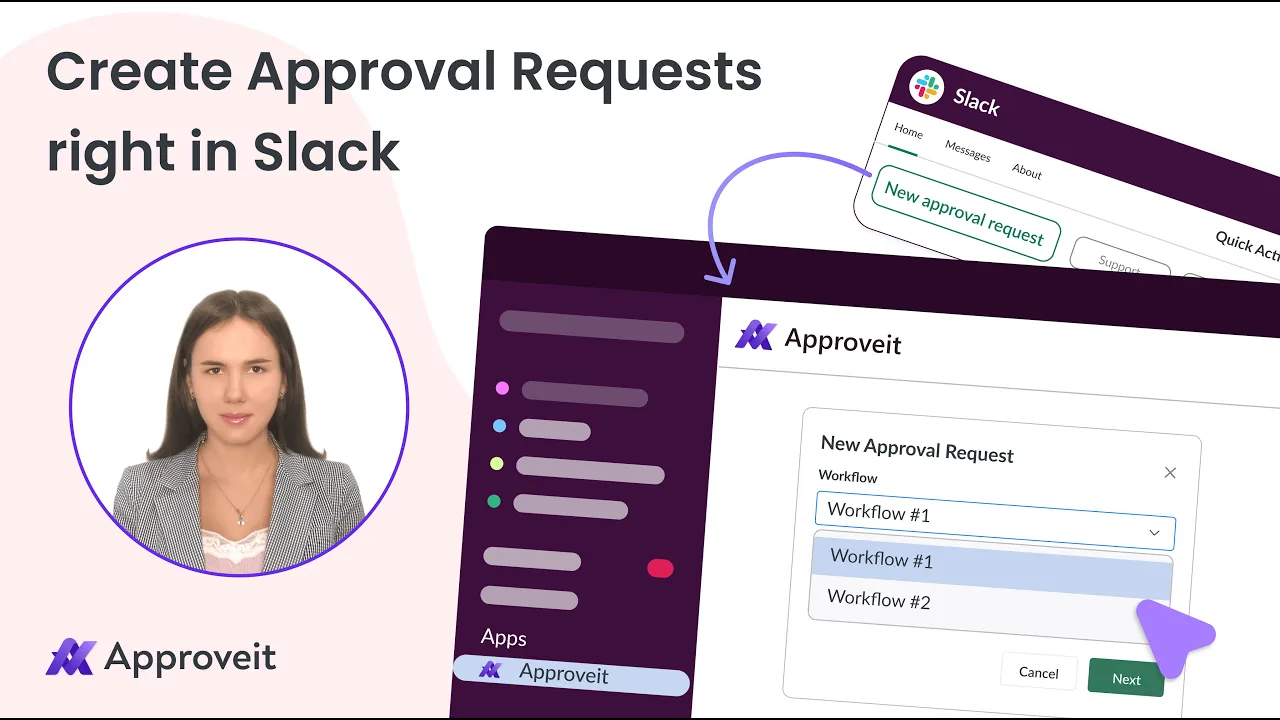
Apr 17, 2025
Why Use Slack for Approval Requests?
In today’s fast-paced work environment, integrating approval workflows directly into communication platforms enhances efficiency. Utilizing Slack approval requests through Approveit allows teams to:
Streamline Communication: Centralize discussions and approvals in one platform.
Accelerate Decision-Making: Reduce delays by enabling immediate actions within Slack.
Enhance Transparency: Maintain a clear audit trail of all approval activities.
By leveraging Approveit Slack integration, organizations can optimize their Slack workflow automation and improve overall productivity.
How to Create a Request in Slack Using Approveit
Creating approval requests within Slack is straightforward with Approveit.
Slack → Apps → Approveit → New approval request:

Select the workflow from the dropdown list:

For workflows that do not require file attachments, fill the request form directly in Slack and click ‘SUBMIT’ to send the request for approval:

For workflows requiring file attachments, you will be asked to switch to Approveit Web App.
Click ‘PROCEED’ and you will be redirected to the web app version and the needed approval request form will automatically open:


Upon submission, you will receive a message in Slack from Approveit:

You can view the status of the request by clicking ‘VIEW REQUEST DETAILS’:

Once your request gets approved, you will receive a message in Slack:

Requestors can cancel the request. It can be done only before the request gets approved.
To cancel the request:
Approveit in Slack → Find the needed request → View request details

To approve a request in Slack:
If you are using Slack, you will receive a message notifying you that a request is waiting for your approval.

Click 'view request details' to 'APPROVE’ or ‘REJECT’ it:

This process simplifies request management in Slack, allowing users to handle approvals without leaving the platform.
Best Practices for Managing Slack Approval Workflows
To maximize the effectiveness of your Slack approval requests, consider the following best practices:
Define Clear Workflows: Ensure that each approval process has a well-defined workflow to avoid confusion.
Set Notification Preferences: Customize Slack notifications to stay informed about pending approvals.
Utilize Templates: Create templates for common requests to expedite the submission process.
Monitor Request Statuses: Regularly check the status of your requests to follow up as needed.
Implementing these practices will enhance your ability to automate approvals with Slack and maintain efficient workflows.
For more detailed guidance on creating and approving requests, refer to the following resource How to Create and Approve Requests in Approveit. This guide provides comprehensive instructions to further streamline your approval processes.
If you have any questions or need further assistance, feel free to reach out to our
support team.






